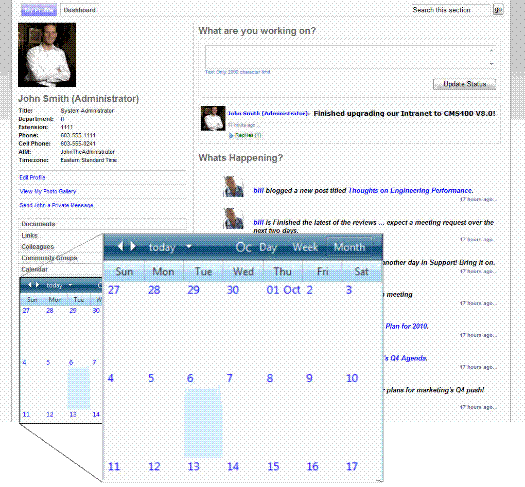Creating a Calendar in My Profile
You can place a Web calendar on a user profile to track personal appointments. This section describes how to use the WebCalendar server control on a user profile template.
Note: Alternatively, you can use a Web Calendar Widgets on the user dashboard.
This section also contains the following topics.
Adding a WebCalendar ServerControl to a User Profile
Creating the User Calendar in the Database
Adding a WebCalendar ServerControl to a User Profile
The example below shows code to place a Web Calendar server control on a User Profile template.
<CMS:WebCalendar ID="WebCalendar1" runat="server" >
<DataSource>
<CMS:CalendarDataSource sourceType="UserCalendar" dynamicParameter="id” />
</DataSource>
</CMS:WebCalendar>
You must set the following properties for CalendarDataSource.
|
Property |
Set to this value |
|
sourceType |
UserCalendar |
|
dynamicParameter |
id |
Creating the User Calendar in the Database
To use a personal calendar, you must add it to the database. Each user needs to do this once when they decide to use a calendar on their profile.
To add a user calendar to the database, follow these steps.
1. Log in to your Web site.
2. Navigate to your personal web page.
3. Click Edit Profile.
In this example, Edit Profile(circled below) is on a personal profile page of the eIntranet Starter Site.
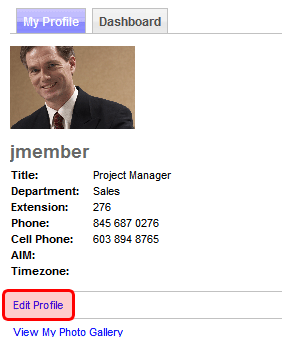
4. The Edit Profile window appears.
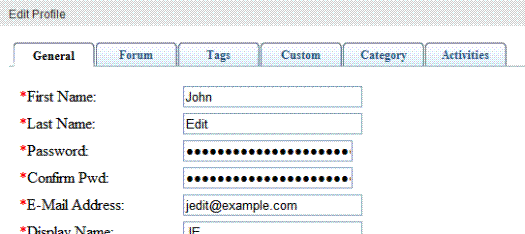
5. Click the Custom tab.
6. Check the Create User Calendar box (circled below) to create a user calendar in the database.
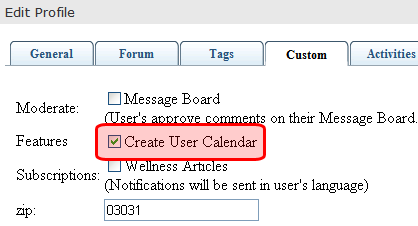
Warning! After you save this profile, you cannot later uncheck this option.
7. Click Save.
Now, your calendar appears on your profile page. To add events, see Adding System Calendar Events.